vSphere Web Client Setup Quick Overview
Constantly even myself, we found difficult to setup the vSphere web client. Often I always forgot what to do again and again from vSphere 5.0, 5.1 and now 5.5. I decide to just document this down so that the web client can work as a breeze.
The first thing after setting up your vCenter 5.5, you would need to:
The first thing after setting up your vCenter 5.5, you would need to:
- Log into the web client using the SSO administrator:
- Change the password for the SSO administrator account (administrator@vsphere.local)
- Change the password expiry to from the default 90 days to your requirement (Note: '0' will not work although the message state so when you click on the textbox, instead do a 9999 if you require no expiry. Refer to KB)
- Add your domain into the Identity Sources under Administration>Single-Sign-On>Configuration
- Set it to Default Domain by clicking on the Global Icon
- Add your accounts or groups to be SSO administrator going to Administrators under Groups in Administration>Single-Sign-On>Users and Groups
- Add permission for user or group to have access to vCenter by going to vCenter (your vCenter) > Manage > Permissions (Thanks to Lorenzo). Remember to assign the right role, default is No Acess. (Note DO NOT use Build-in Group, only Groups that are Build-in can be used.)
Hope this clarify for many like myself on setting this up for access and domain integration.
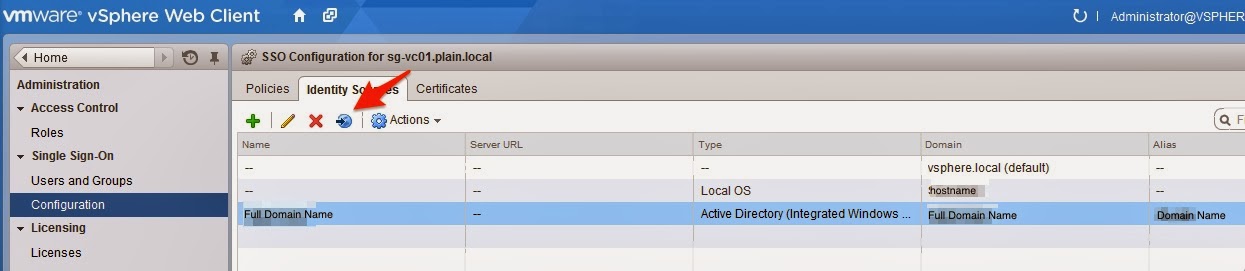
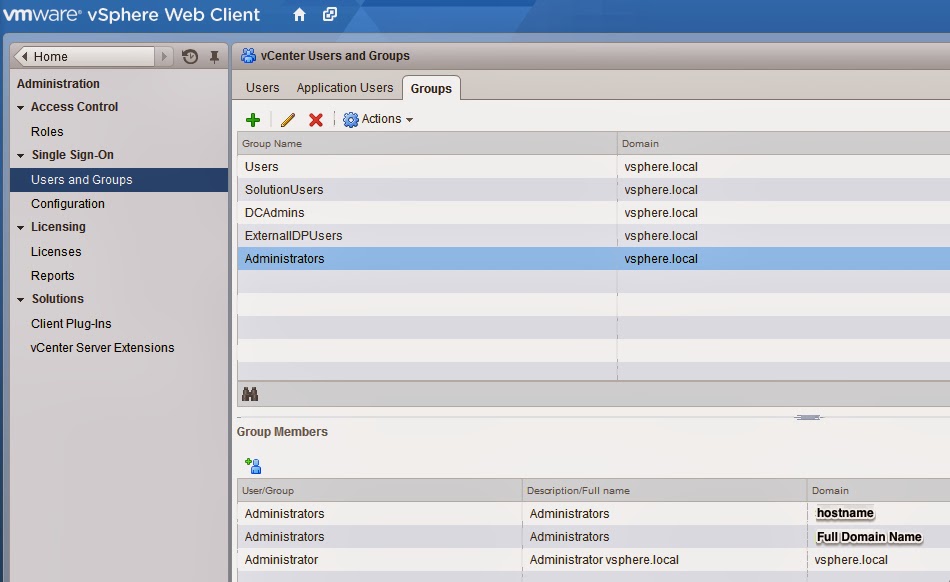

Comments