Samsung Galaxy Note: Review
Date: 17 Dec 2011
Time: 1:24PM
Just receive the user trial set of the Samsung Galaxy Note. There are only 100 users and I was lucky to sign up as one of them. There is only the Dark Blue/Black set. How I wish it could be the white set. There was no included microSD card in this set.
I did a factory reset as it was loaded with Samsung own customization of screensavers and apps and some calendar entries. To start the review I did a full factory reset for a clean start.
I did a factory reset as it was loaded with Samsung own customization of screensavers and apps and some calendar entries. To start the review I did a full factory reset for a clean start.
All the pictures of the Galaxy Note is taken with my iPhone 3GS. I will show the pictures from Galaxy Note later to let you do the comparison.
To start with brief specification introduction of Samsung Galaxy Note.
Mobile Network: HSDPA 850 / 900 / 1900 / 2100
Processor: Dual-core 1.4 GHz ARM Cortex-A9
GPU: Mali-400MPaass
Memory: 1 GB RAM
Insternal Storage: 16GB/32GB storage (mine is a 16GB)
Dimension: 146.9 x 83 x 9.7 mm
Weight: 178g
Display: 5.3" Super HD AMOLED screen, Corning Gorilla Glass
Resolution: 800 x 1280 pixels, 5.3 inches, 285ppi
OS: Android OS, v2.3.5 (Gingerbread)
Camera: 8MP Rear 4x zoom, 2MP front, LED Flash
Video Recording: Yes, 1080p @ 30fps (1,920 x 1,080), MPEG4, H.264
Card slot: microSD, up to 32GB
Radio: Stereo FM radio with RDS
GPS: Yes, with A-GPS support and GLONASS
Communication: Wi-Fi 802.11 a/b/g/n, DLNA, Wi-Fi Direct, Wi-Fi hotspot
Bluetooth: v3.0+HS
Speaker: Yes
3.5mm Jack: Yes
Alerts: MP3, Wave, vibration
Battery: Standard battery, Li-Ion 2500 mAh
Standby: Up to 960 h (2G) / Up to 820 h (3G)
Talktime: Up to 26 h 10 min (2G) / Up to 13 h 30 min (3G)
 The whole set of the Galaxy Note comes neatly in a box just like an typical iPhone. That is an instruction sheet from the user trial workshop.
The whole set of the Galaxy Note comes neatly in a box just like an typical iPhone. That is an instruction sheet from the user trial workshop.
Opening up the box review the Galaxy Note. Yes it looks big with a 5.3" Super HD AMOLED screen. Almost as good as the retina screen from iPhone 4/4S with Galaxy note at 285ppi to retina at 330ppi, which our naked eye will not see this significant honestly.
Lifting up the phone tray review the power adaptor with the two pit attachment for Singapore, a handsfree set with ear stud, USB cable.
Samsung actually provide the ear studs and two different size in the package to suit different users which most phone just come generic.
The power adaptor comes with a module in this case in Singapore, its a two flat pins used here. This I believe is a standard package and for different country the adaptor would just need to be changed to the relevant ones.
This will be a one post review of the features and will be starting to use it later on at night for an event I am attending at St James Power Station. Meantime its taking time to charge it full.
Date: 18 Dec 2011
Time: 12:37AM
 Just got back from an event. Didn't manage to take any picture but during my journey I downloaded some apps, use some internet, and check some emails. The battery total usage was about 6 hours plus and it has already gone low battery. A quick check on the battery usage shows that the display is consuming most of the power. For that, I left the setting as automatic. I shall test this with a low screen brightness the next time and see how far it fair.
Just got back from an event. Didn't manage to take any picture but during my journey I downloaded some apps, use some internet, and check some emails. The battery total usage was about 6 hours plus and it has already gone low battery. A quick check on the battery usage shows that the display is consuming most of the power. For that, I left the setting as automatic. I shall test this with a low screen brightness the next time and see how far it fair.
As for iTunes musics, I came across this video from SamsungUK which recommended this application call Easy Phone Tunes for Windows and Mac to transfer your music and sync it to most Android phones. Its free to sync musics but need to pay when you want to sync your podcast.
I did hit some tracks which was unable to transfer and the listed possible issues was not part of what I am encountering though.
After I found that you have to lengthen you Screen timout period. Default was 15 seconds and every time after that it got disconnected as USB storage. Samsung should make sure the screen do not time out when connecting as USB storage.
Instead of taking any pictures, I took some at home and was with flash with macro shots. The outcome was surprisingly amazing. When taking the screen almost show me an overexpose but after the picture was taken it appears pretty well. Take a look below. Though Red seems abit over contrast.
Date: 18 Dec 2011
Time: 5:12PM

Time: 5:12PM
Early in the morning I downloaded and install the Samsung Software Kies to work with Galaxy Note. Only connecting I get drivers issues on and off. Well as a IT professional, I decided to remove all the drivers in device manager using the set devmgr_show_nonpresent_devices=1 command and reinstall the drivers via Kies and it works properly this time.
While out for a movie I took a picture using Camera Zoom app which was worth $0.10 last week. I like this effect. But the app crashed on me the first time when I was choosing this effect.
The usage today was 5 hours plus and 50% was used up. This time I have dim the brightness to the lowest and turn off GPS and WiFi.
Was prompted for firmware upgrade for upgrade of the Kernel and Build to DXKL1. The upgrade was fast its the download was not as fast.
I took screen shot using the palm over screen gesture to take the below screen capture. Or yes Samsung actually have this thumb gesture to take a screen shot instead of the traditional Power and home button depression at same time like iPhone.
I sort of did a google and realize Galaxy S2 has a firmware upgrade to KL1 as well and it seems for a battery performance. Since I have upgraded, let see if there is any improvement on that.

There are some feedback on the default Camera settings that do not save after exit. Features like Auto Contrast and Outdoor visibility. However I think there are only some drastic settings, settings like Anti Shake and Grid do stay turn on after exiting. There must be some reasons for this not saving. Perhaps its rare to use those settings unless for particular shots only that is the reason the settings are not saved. Both KK1 and KL1 build remains the same.
Date: 19 Dec 2011
Time: 6:21PM
Did a full charge and turn off all the communications like Wifi, GPS and dim the screen to the lowest possible. I also enable the Default Power saving settings.
Did some browsing and return some messages on facebook and whatsapp. It got to last till 8 hours this time before prompting me on a 10% low battery signal.
Tried to take a picture using the phone and was given a warning that flash will not be enable as its on low battery. Interesting feature.
I setup my GMail, Yahoo but not for Exchange email which seems to fail with Gingerbread or wit Honeycomb. Below are the settings if you need them.
Below I go further, For Yahoo!, there is only one setting that is setting up an IMAP account.
For GMail, there are two type of settings, one is using IMAP (which I do not really like it as it really drain power), the other is to set it to use Exchange setting.
For Corporate Exchange, I realize it just won't work on my Galaxy Note or my Transformer on Honeycomb. Instead I used this app call Touchdown, it will definitely work.
Yahoo!
INCOMING SERVER SETTINGS
Imap server - imap.mail.yahoo.com
Port - 143
Security type - TLS
IMA path prefix - (leave blank)
OUTGOING SERVER SETTINGS
SMTP Server- smtp.mail.yahoo.com
Port - 587
Security type - None
(check) require sign-in
GMail IMAP
INCOMING SERVER SETTINGS
Imap server - imap.gmail.com
Port - 993
Security type - SSL
IMAP path prefix - (leave blank)
OUTGOING SERVER SETTINGS
SMTP Server- smtp.gmail.com
Port - 465
Security type - SSL
(check) require sign-in
GMail Exchange
Domain\Username: your user name no domain required
Exchange Server: m.google.com
(check) Use secure connect (SSL)
Date: 20 Dec 2011
Time: 3:38PM
Left the note overnight without charging to see how the battery consumption would be like. I have turned off all notification and pushed features others than facebook and weather like what iPhone on iOS 5.x.
Turn out it requires 20% of battery over night as show below from 87% to 67% in about 8 hours. The shots were taken before I turn in to bed and after I woke up.
Before I head to bed
After I got up
Looking at the battery bar on the status bar cannot tell me how much power I have left. In such I downloaded this Circle Battery Widget. Which you can see from my screenshot above. At least a percentage now.
Now I found out in S-Memo if you press and hold the tip icon you only get the color pallet. Silly me was that I forgot Android is all about press and release or press and hold. If press and release, you can to choose the tip type and size.
Last and not least, as I specialize in virtualization or also known as part of cloud computing. So I installed VMware View on this phone and access my Home Lab which was setup with VMware View. And Yes I am running WIndows & on my Note and the S-Pen now comes in very handy to click on those button though I am able to pinch the screen bigger to zoom or use a mouse pointer with the mouth pad provided in this tab.
All works well. It works just like my Honeycomb tablet.
Date: 21 Dec 2011
Time: 6:39PM
Went for a 4 hours exam last night and my Note was really on low battery less than 10%. Luckily I have an Energizer Energi to Go XP8000 battery pack and put to charge while I was in exam room and come out with 100% charged.
One thing if you are buying a battery pack, make sure it has a output of 5V and 1000 mA output else it will take forever for your Note to be charged.
If you are in your Contacts, when you click on the picture icon, you are given the options below instead of scrolling through the list of information: Call, Video Call or Message.
I found this out by accident though.
Did you Hardwarezone review on Note? I did. And learn this. If you press and hold on your pages numbers at the home page, it will turn into a scroll bar.
Got nothing to do so I did a S-Memo an paste a picture I took and write some words on it. This is the turn out.
Yes you can create a folder and place everything in that folder like in iPhone. However you can arrange it that is something sad though. I hope Ice Cream Sandwich won't be like this.
To add a Folder in the apps, press your Left Menu hard button on the bottom of Note and choose Edit. You will see the screen below. Click and drag the icons into the Add Folder on the left until you are done, click and drag the folder onto the apps page. You will be prompt to give the folder a name.
From the Apps page, you can click add the folder into your home pages. Just click and hold you will be able to put the Folder to the home page.
In the home page, you can also create a Folder. Press the left Hard button on the bottom, Choose Add>Folders>New Folder, enter a name for the folder and start dragging your shortcuts from your Home pages to the folders.
To change the name of any folders, just click on the folder to open it. And click on the folder title bar where the name is.
Just play with Kies Air. Its an app in your Apps. You can connect this to your home Wireless network and with your computer and browse to the address given. Or choose Wireless hotspot and it will create one and use your PC and connect to it to access it.
Fire up your browser on your laptop, in my case I use firefox. You will need Java so make sure you have that installed. Key in the address and you will see a prompt on you phone to choose to allow your PC to connect to it (Your computer name will be shown).
Once connected you will see the below screen. You can upload, download, delete, etc. anything from pictures to music and manage your phone wirelessly. You can also play the music or even better still reply an SMS from your web browser easier than doing it on the phone. Only thing it cannot launch an app like Whatsapp and help to reply that. Wish it could allow you to console in that would be best.
Date: 26 Dec 2011
Time: 2:07PM
Have not been able to blog as I have returned my laptop to my company on my last day 23rd Dec and I do not own a computer at home but mainly servers which are on command mode so was not able to blog further till today using my Asus Transformer with its keyboard dock to post this.
23rd Dec was also the end of the user trial period and we have to decide whether to return the set or to purchase it at a big discount of $499 instead of the retail of $998.
I was able to do some camera shooting before the end of period. The pictures taken was pretty impressive. I love macro shooting and it turn out really well. I love the smart flash what auto counter the backlight.
Macro shot
Indoor with backlight counter by flash
Taken with Asus Tranformer comparison of 3GS and Galaxy Note
One thing I would like to point out, which I was alarmed is that if you switch off your phone with alarm setup, the phone will not ring the alarm by turning itself on. Surprisingly this feature was long possible in the old Nokia, Windows Mobile and Symbian phone and I am amazed that Android have this feature not possible!
The quality of the flip cover was not that great, with less than 3 days, the edges of the flip cover has start to peel. Not sure if the black mark on my groove of my White Galaxy Note was by design, I can see that black mark hidden in the groove.
This mark my review for the week of using the Galaxy Note and in the end I got myself a white Galaxy Note from my telco and happily using it!
Some tips I wasn't aware it exist. You can catch it from the video here.
Additional
Factory Reset
Press the left Menu Button and Choose
Settings>Privacy>Factory data reset>Reset Phone>Erase Everything
Hard Reset
Key on on the keypad and wait for about 5 seconds for the Factory Hard reset to happen.
*2767*3855#
Test Mode
*#00#
GSM Setting
*#9900#
Change CSC Code
Now to change the Consumer Software Customization (CSC) which some set are not set properly.
2) Type *#272*Device IMEI# in the dial pad of your device.
3) Now select the desired CSC.
4) Your device will automatically reboot afterwards.
CSC Code
OPS - Australia (YES OPTUS)
VAU - Australia (Vodafone) BRANDED
XSA - Australia (Telstra, YES OPTUS, Vodafone AU, Virgin Mobile, 3, Crazy Johns)
HUT - Australia (3) BRANDED
ATO - Austria
SEB - Baltic (LMT GSM, LV TELE2, LV BITE, LT Omnitel, LT Bite, LT TELE2, EE EMT, EE ELISA, EE TELE2)
ETR - Bangladesh
TML - Bangladesh (TML and ETR seem equal, same version, same network operators)
PRO - Belgium
VVT - Bulgaria (vivacom)
MTL - Bulgaria (MTEL)
BMC - Canada (Bell)
BWA - Canada (SaskTel)
BMF - Canada (Fido) UNBRANDED [provided by Idan73, not checked by me]
XEZ - Czech Republic
VIP - Croatia (HR VIP)
SFR - France (F SFR, SFR RU) BRANDED
XEF - France
DBT - Germany
CYO - Greece (MTN, CYTAVODA)
EUR - Greece (WIND GR, vodafone GR, COSMOTE)
TGY - Hong Kong [provided by rickylcp, not checked by me]
INS - India (CSCEdition > ED006)
INU - India (CSCEdition > ED009 | I think INU is an updated version of INS, as they seem to have the same network operators)
XSE - Indonesia
MET - Ireland (Meteor)
ITV - Italy [UPDATED 02/11]
XME - Malaysia
NPL - Nepal
XEE - Nordic (Denmark, Finland, Iceland, Norway, Sweden)
XTC - Philippines
XEO - Poland (Plus, Era, Heyah, Orange, Play)
ERA - Poland (ERA) BRANDED
TPH - Portugal
CNX - Romania (Vodafone RO)
COA - Romania (Cosmote)
ORO - Romania (RO Orange)
HAT - Romania (RO Orange, Vodafone RO, Cosmote)
SER - Russia (MTS, Beeline, Megafon, TELE2)
TOP - Serbia
XSP - Singapore
XSP - Singapore UNBRANDED
XSO - Singapore (Singtel)
MOT - Slovenia (Mobitel)
SIM - Slovenia (Si.mobil)
XEC - Spain (Movistar) BRANDED
FOP - Spain (Movistar, Vodafone ES, Orange, Yoigo, Mobil R, EUSKALTEL, TeleCable, Blau, Simyo)
SLK - Sri Lanka
AUT - Switzerland (Sunrise, Swisscom, Orange CH)
MOZ - Switzerland (Sunrise, Swisscom, Orange CH)
SWC - Switzerland (Swisscom) BRANDED
CPW - United Kingdom & Ireland
XEU - United Kingdom & Ireland











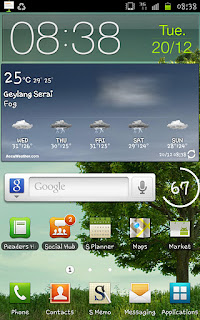












Comments
forgot to go back on 23 dec so keep the note.